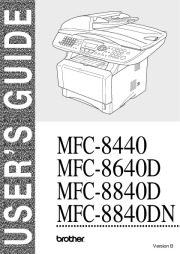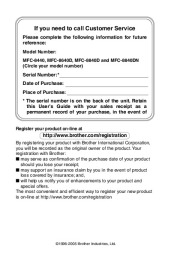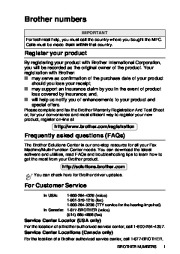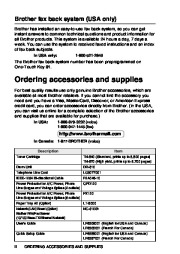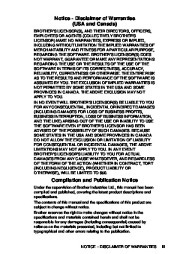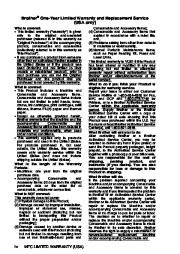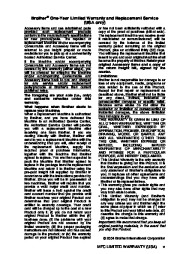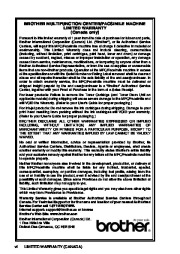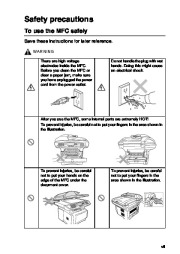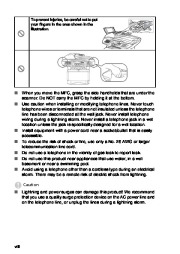| Categories | All-In-Ones Office Products Manuals, Brother Manuals, Brother Manuals, Computer Equipment, Printer Manuals |
|---|---|
| Tags | Brother MFC-8440, Brother MFC-8640D, Brother MFC-8840D, Brother MFC-8840DN |
| Download File |
|
| Document File Type | |
| Copyright | Attribution Non-commercial |
Brother Laser Printers user’s guide for models MFC-8440, MFC-8640D, MFC-8840D and MFC-8840DN. Free PDF Service and Owner’s Manual Download.
Toner cartridge for Brother Printer:
TN-540 (Standard, prints up to 3,500 pages) TN-570 (High yield, prints up to 6,700 pages) DR-510
LG3077001 F2A046-10 QPD120.
FX120 LT-5000 NC-9100h
LF6306001 (English for USA and Canada) LF6305001 (French For Canada)
LF6355001 (English for USA and Canada) LF6357001 (French For Canada)
Contents
Introduction. 1-1
Using this Guide. 1-1
Finding information. 1-1
Symbols used in this Guide. 1-1
Fax Test Sheet and Product Registration
(USA only). 1-2
On-Line Registration (USA and Canada). 1-2
MFC part names and operations. 1-3
Control panel overview. 1-6
Status LED indications. 1-11
About fax machines. 1-13
Custom features. 1-13
Do you have Voice Mail on the phone line?. 1-13
Why should there be problems?. 1-13
How can you avoid possible problems?. 1-13
Fax tones and handshake. 1-14
ECM (Error Correction Mode). 1-15
Connecting the MFC. 1-15
Connecting an external telephone. 1-15
Connecting an external telephone answering device (TAD). 1-16
Sequence. 1-16
Connections. 1-18
Recording outgoing message (OGM) on an external TAD. 1-18
Special line considerations. 1-19
Roll-over phone lines. 1-19
Two-line phone system. 1-19
Converting telephone wall outlets. 1-20
Installing MFC, external two-line tad and two-line telephone. 1-21
Multi-line connections (PBX). 1-22
If you are installing the MFC to work with a PBX. 1-22
Custom features on your phone line. 1-22
Paper. 2-1
About paper. 2-1
Type and size of paper. 2-1
Recommended paper. 2-1
Choosing acceptable paper. 2-2
Paper capacity of the paper trays. 2-3
Paper specifications for each paper tray. 2-4
How to load paper. 2-5
To load paper or other media in the paper tray. 2-5
To load paper or other media in the manual feed tray (For MFC-8440). 2-7
To load paper or other media in the multi-purpose tray (MP tray) (For MFC-8640D, MFC-8840D and MFC-8840DN). 2-8
To use Automatic Duplexing for fax, copy and print operations (For MFC-8640D, MFC-8840D and MFC-8840DN). 2-10
On-screen programming. 3-1
User-friendly programming. 3-1
Menu table. 3-1
Memory Storage. 3-1
Navigation keys. 3-2
Getting started. 4-1
Initial Setup. 4-1
Setting the Date and Time. 4-1
Setting the Station ID. 4-2
Entering text. 4-3
Inserting spaces. 4-3
Making corrections. 4-3
Repeating letters. 4-3
Special characters and symbols. 4-4
Setting Tone and Pulse dialing mode
(For Canada only). 4-4
General Setup. 4-5
Setting the Mode Timer. 4-5
Setting the Paper Type. 4-5
Setting the Paper Size. 4-6
Setting the Ring Volume. 4-8
Setting the Beeper Volume. 4-8
Setting the Speaker Volume. 4-9
Turning on Automatic Daylight Savings Time. 4-9
Toner Save. 4-9
Sleep Time. 4-10
Turning off the Scanner Lamp. 4-10
Setting the Tray Use for Copy mode. 4-11
Setting the Tray Use for Fax mode. 4-12
Setting the LCD Contrast. 4-12
Setup Receive. 5-1
Basic receiving operations. 5-1
Choosing the Receive Mode. 5-1
To select or change your Receive Mode. 5-2
Setting the Ring Delay. 5-2
Setting the F/T Ring Time (Fax/Tel mode only). 5-3
Easy Receive. 5-4
Printing a reduced incoming fax
(Auto Reduction). 5-5
Printing a fax from the memory. 5-5
Setting the Print Density. 5-6
Advanced receiving operations. 5-7
Operation from extension telephones. 5-7
For FAX/TEL mode only. 5-7
Using a cordless external handset. 5-8
Changing the remote codes. 5-8
Polling. 5-9
Setting up Polling Receive. 5-9
Setting up Sequential Polling Receive. 5-10
Setting Duplex printing for Fax mode
(For MFC-8640D, MFC-8840D and
MFC-8840DN). 5-10
Telephone services. 5-11
Distinctive Ring. 5-11
What does your telephone company’s
‘Distinctive Ring’ do?. 5-11
What does Brother’s ‘Distinctive Ring’ do?. 5-11
Do you have Voice Mail?. 5-12
Before you choose the ring pattern to register. 5-12
Registering the Distinctive Ring pattern. 5-13
Turning off the Distinctive Ring. 5-13
Caller ID. 5-14
Viewing Caller ID List. 5-15
Clearing a Caller ID stored in the memory. 5-15
Printing Caller ID List. 5-15
6Setup Send. 6-1
How to Fax. 6-1
Enter Fax mode. 6-1
Faxing from the automatic document feeder (ADF). 6-1
Faxing from the ADF. 6-2
Faxing from the scanner glass. 6-3
Faxing legal size originals from the scanner glass. 6-4
Out of Memory message. 6-4
Manual transmission. 6-4
Automatic transmission. 6-5
This is the easiest way to send a fax. 6-5
Sending a fax at the end of a conversation. 6-5
Basic sending operations. 6-6
Sending faxes using multiple settings. 6-6
Contrast. 6-6
Fax Resolution. 6-7
Manual and automatic fax Redial. 6-8
Dual Access. 6-9
Real Time Transmission. 6-10
Checking job status. 6-11
Canceling a job while scanning the original. 6-11
Canceling a scheduled job. 6-11
Advanced sending operations. 6-12
Composing the electronic Cover Page. 6-12
Composing your own comments. 6-13
Cover page for the next fax only. 6-14
Send a cover page for all faxes. 6-15
Using a printed cover page. 6-15
Broadcasting. 6-16
Overseas Mode. 6-18
Delayed Fax. 6-19
Delayed Batch Transmission. 6-20
Setting up Polled Transmission. 6-21
Memory Security. 6-22
Setting up the password. 6-22
Turning Memory Security on. 6-23
Turning Memory Security off. 6-23
Auto Dial numbers and dialing options. 7-1
Storing numbers for easy dialing. 7-1
Storing One-Touch Dial numbers. 7-1
Storing Speed-Dial numbers. 7-2
Changing One-Touch and Speed-Dial numbers. 7-3
Setting up Groups for Broadcasting. 7-4
Dialing options. 7-5
Wikipedia’s page for Brother Industries
Publisher: www.brother-usa.com