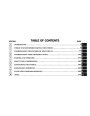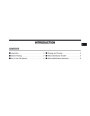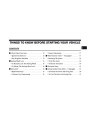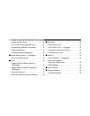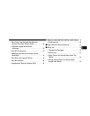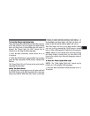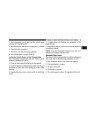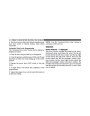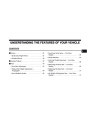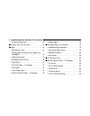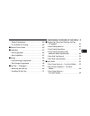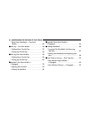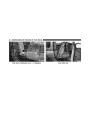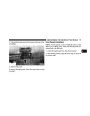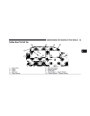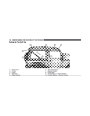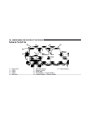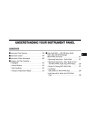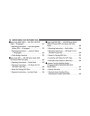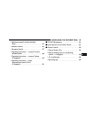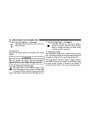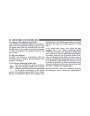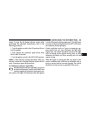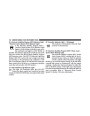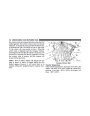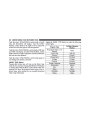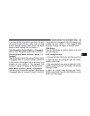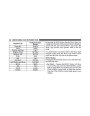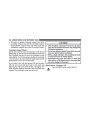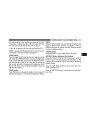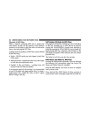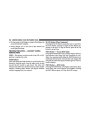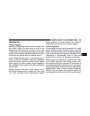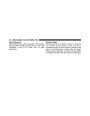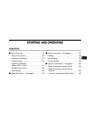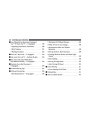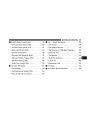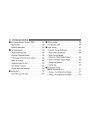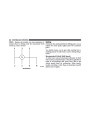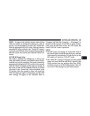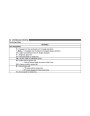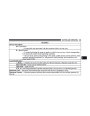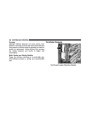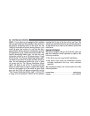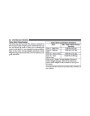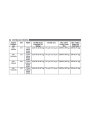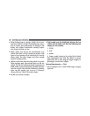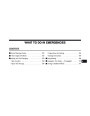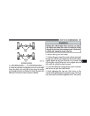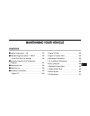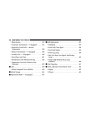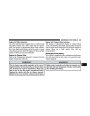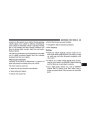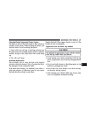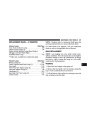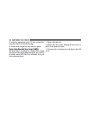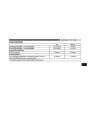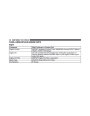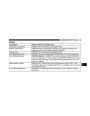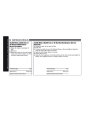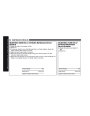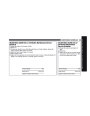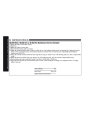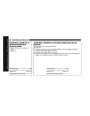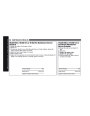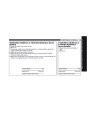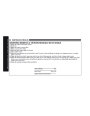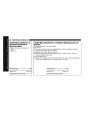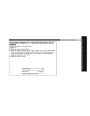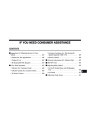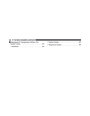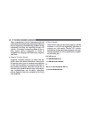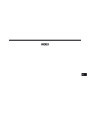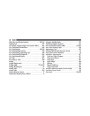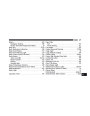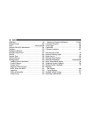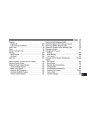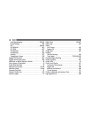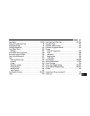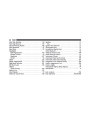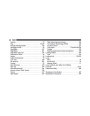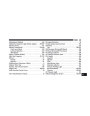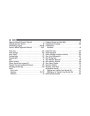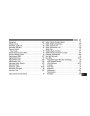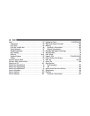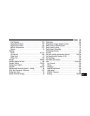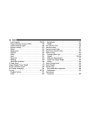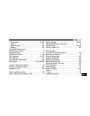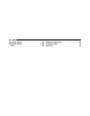UNDERSTANDING YOUR INSTRUMENT PANEL
249
AM/FM Button
Press the button to select either AM or FM mode.
and 12 FM stations to be stored into pushbu tton memory.
The stations stored in SET 2 memory can be selected by
pressing the pushbu tton twice.
SET/RN D Button — To Set the Pushbutton
Memory
Every time a preset button is used , a corresp ond ing
When you are receiving a station that you wish to button nu mber will display.
commit to pushbu tton memory, press the SET/ RND
button. The sym bol SET 1 will now show in the display
wind ow. Select the button (1 to 6) you wish to lock onto
this station and press and release that button. If a button
is not selected within five second s after pressing the
Button s 1 - 6
These buttons tune the rad io to the stations that you 4
commit to pushbu tton memory (12 AM and 12 FM
stations).
SET/ RND button, the station will continu e to play but DISC/AUX Button
will not be stored into pushbu tton memory.
Pressing the DISC/ AUX button will allow you to switch
from AM/ FM modes to DISC/ AUX mode.
You may add a second station to each pushbu tton by
rep eating the above proced ure with this excep tion: Press Operation Instructions — CD MODE for CD and
the SET/ RND button twice and SET 2 will show in the MP3 Audio Play
display wind ow. Each button can be set for SET 1 and
SET 2 in both AM and FM. This allow s a total of 12 AM
NOTE:
•
The ignition switch must be in the ON or ACC
position to operate the rad io.
Product Specification
| Categories | Jeep Manuals, Jeep Wrangler Manuals |
|---|---|
| Model Year | 2009 |
| Download File |
|
| Document File Type | |
| Copyright | Attribution Non-commercial |